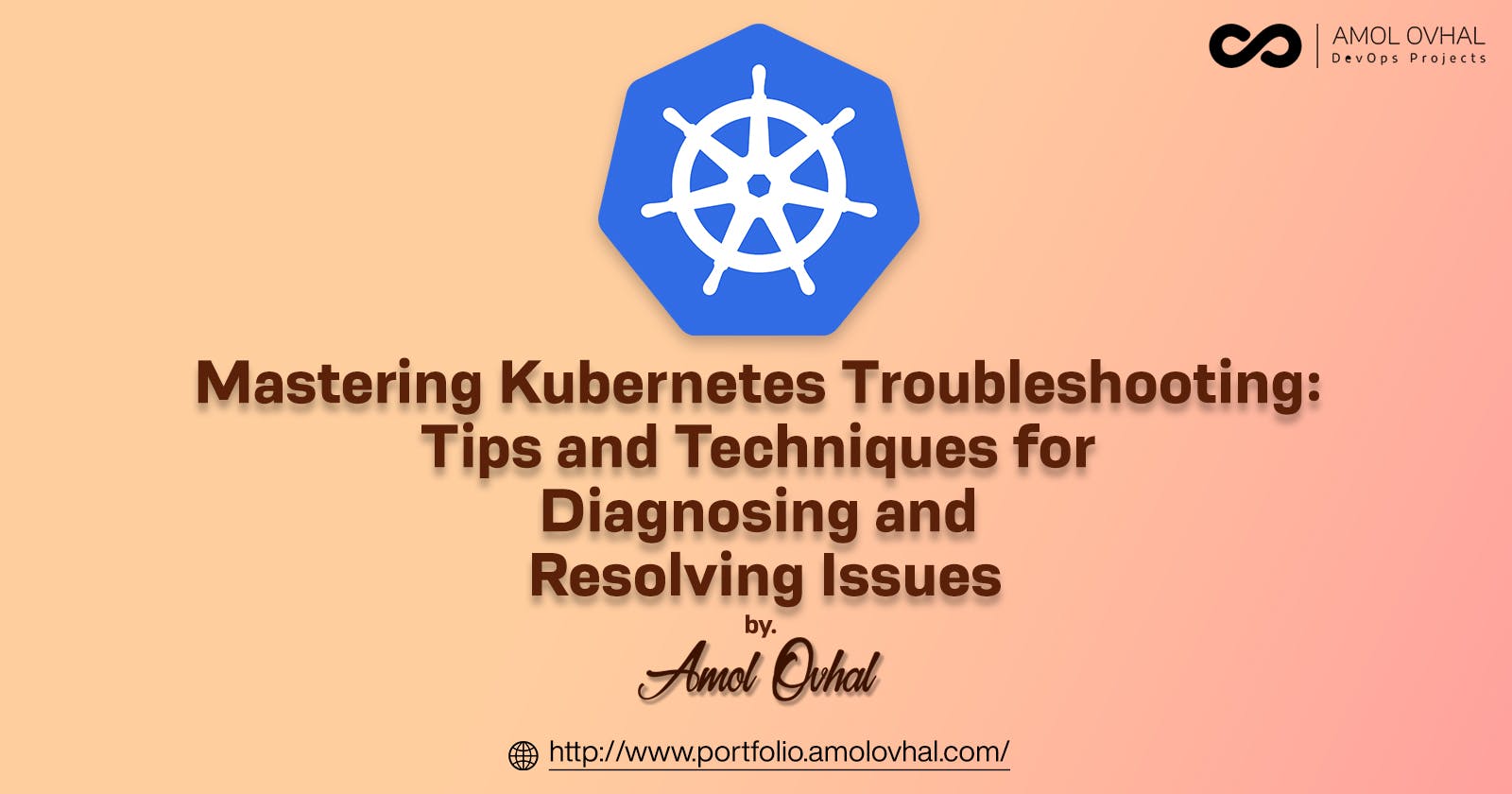Mastering Kubernetes Troubleshooting
Tips and Techniques for Diagnosing and Resolving Issues
Kubernetes is a powerful tool for managing containerized applications, but with great power comes great responsibility. While Kubernetes automates many aspects of application deployment, it can be challenging to troubleshoot issues that arise. In this blog post, we'll explore common Kubernetes troubleshooting scenarios and best practices for resolving them.
- Identifying the problem:
Before you can resolve a Kubernetes issue, you need to know what's causing it. Start by reviewing Kubernetes logs and events to identify any error messages or anomalies. You can use the Kubernetes dashboard, kubectl CLI, or third-party tools like Prometheus to gather this information.
- Understanding the Kubernetes architecture:
To effectively troubleshoot a Kubernetes issue, you need to have a solid understanding of the Kubernetes architecture. Kubernetes consists of multiple components, including the API server, etcd, kubelet, and container runtime. Each component has a specific role in the Kubernetes ecosystem, and issues can arise if any of these components fail.
- Checking resource utilization:
Resource utilization is a common issue in Kubernetes. When a container or pod is using too much CPU or memory, it can cause performance issues for other containers in the cluster. Check resource utilization metrics for pods and nodes to identify any bottlenecks.
- Debugging application issues:
Application issues are often the most challenging to troubleshoot in Kubernetes. Start by verifying that the container image is running correctly and that the application code is functioning as expected. You can also use Kubernetes probes to monitor application health and readiness.
- Resolving networking issues:
Networking is a critical component of Kubernetes, and issues can arise if pods can't communicate with each other or external services. Start by verifying that the Kubernetes network is functioning correctly and that firewall rules are configured correctly. You can also use Kubernetes networking plugins like Calico to diagnose and resolve networking issues.
- Scaling applications:
Scaling applications is a common use case for Kubernetes, but it can also introduce new issues. Check pod and node utilization metrics to identify when scaling is necessary. You can also use Kubernetes horizontal pod autoscaling (HPA) to automate scaling based on CPU or memory utilization.
- Upgrading Kubernetes:
Upgrading Kubernetes is essential for staying up-to-date with security patches and new features. However, upgrades can also introduce new issues if not done correctly. Before upgrading, review the Kubernetes release notes and make a plan for upgrading the Kubernetes components and your applications.
Kubectl Commands:
kubectl version: This command displays the version of both the kubectl client and the Kubernetes cluster.
kubectl get: This command is used to retrieve information about resources in the cluster, such as pods, services, deployments, and nodes.
kubectl describe: This command provides more detailed information about a specific resource, such as the events, conditions, and status of a pod.
kubectl create: This command creates a new resource in the cluster, such as a new deployment or service.
kubectl apply: This command updates an existing resource or creates a new one based on a YAML file.
kubectl delete: This command deletes a resource from the cluster, such as a pod or deployment.
kubectl exec: This command allows you to execute a command inside a running container in a pod.
kubectl logs: This command displays the logs for a specific pod or container.
kubectl port-forward: This command forwards a local port to a port on a pod in the cluster, allowing you to access the pod's services from your local machine.
kubectl scale: This command scales a deployment or replica set by increasing or decreasing the number of replicas.
Kubernetes Log Analysis:
The first step in analyzing logs is to collect them. Kubernetes provides two primary mechanisms for collecting logs: logging drivers and sidecar containers.
Logging drivers are used to capture logs from containerized applications running in Kubernetes pods. Kubernetes supports several logging drivers, including Fluentd, Elasticsearch, and Stackdriver. These drivers collect logs from the standard output and standard error streams of the containers and forward them to the desired backend for storage and analysis.
Sidecar containers are an alternative approach for log collection in Kubernetes. Sidecar containers run alongside the main application container and capture logs directly from the application. This approach provides greater flexibility in log collection and analysis, but it requires more management overhead than logging drivers.
Once logs are collected, the next step is to analyze them. There are several tools and techniques available for log analysis in Kubernetes, including:
Kubernetes Dashboard: Kubernetes Dashboard provides a user-friendly interface for viewing logs and other metrics in a Kubernetes environment. It also supports log filtering and searching.
Kibana: Kibana is a popular data visualization tool used for log analysis. It can be used to search and filter logs, create visualizations and dashboards, and perform advanced analytics on log data.
Fluentd: Fluentd is an open-source data collector that can be used for log aggregation and analysis in Kubernetes. It supports a wide range of data sources and can be integrated with various backend storage and analysis tools.
Prometheus: Prometheus is a monitoring and alerting toolkit that can be used for log analysis in Kubernetes. It can be used to monitor various metrics, including log data, and trigger alerts based on predefined rules.
Elasticsearch: Elasticsearch is a search and analytics engine that can be used for log analysis in Kubernetes. It provides a powerful search engine for log data, as well as support for visualizations and dashboards.
In addition to these tools, there are several best practices to follow when analyzing logs in Kubernetes. These include:
Use structured logging: Structured logging provides a standardized format for log data, making it easier to search and analyze.
Use log aggregation: Aggregating logs from multiple sources can provide a more comprehensive view of application and infrastructure performance.
Use log rotation: Log rotation helps prevent log files from growing too large and consuming too much storage space.
Monitor log volume: Monitoring log volume can help identify performance issues and prevent storage constraints.
Debugging Container Images:
- Check the logs
The first step in debugging any Kubernetes issue is to check the logs. Kubernetes automatically captures the standard output and error streams of containers running within pods, making it easy to diagnose issues. You can access the logs for a specific container using the kubectl logs command. For example, to retrieve the logs for a container named my-container running in a pod named my-pod, you would run:
kubectl logs my-pod my-container
This will display the logs for the specified container, including any error messages or stack traces that may be relevant.
- Debug with a sidecar container
Sometimes, the issue may not be immediately obvious from the logs. In these cases, you can use a sidecar container to help with debugging. A sidecar container is a separate container that runs alongside your main container in the same pod. You can use a sidecar container to run debugging tools or utilities, such as a shell or a packet sniffer, that can help you diagnose the issue.
To add a sidecar container to your pod, you need to modify the pod's YAML definition. Here's an example of a pod definition that includes a sidecar container:
apiVersion: v1
kind: Pod
metadata:
name: my-pod
spec:
containers:
- name: my-container
image: my-image
...
- name: debug-container
image: debug-image
command: ["sleep", "3600"]
...
In this example, we've added a second container to the pod named debug-container, which runs a debug-image and sleeps for 3600 seconds (1 hour). This gives us time to interact with the container and run debugging commands.
Once the pod is running, you can use the kubectl exec command to run commands inside the sidecar container. For example, to start a shell inside the sidecar container, you would run:
kubectl exec -it my-pod -c debug-container sh
This will start a shell inside the debug-container, allowing you to run debugging commands and interact with the container.